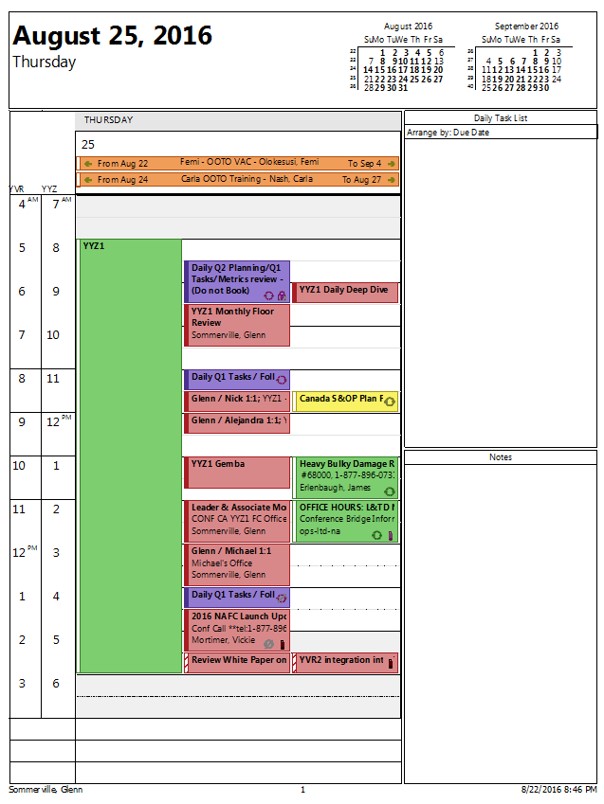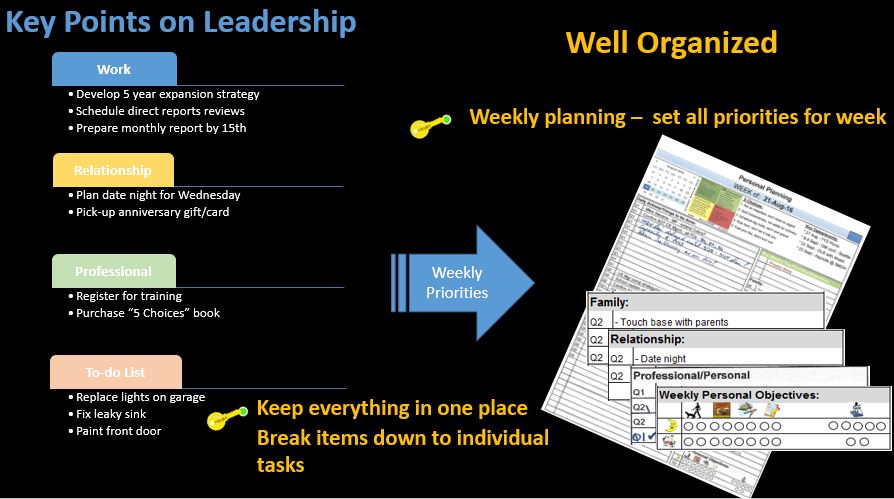Leadership is a transformative force that has the potential to create a positive impact and drive exceptional results. Effective leaders possess a unique set of skills, qualities, and strategies that enable them to navigate challenges, inspire their teams, and foster an environment of growth and high performance leadership. In this article, we will delve into the core aspects of effective leadership and provide valuable insights on how to develop as a leader, empowering you to unleash your full potential and make a lasting difference in others throughout your leadership journey.
Develop Self-Awareness

Self-awareness is the foundation of effective leadership. To lead authentically, it is essential to understand your strengths, weaknesses, values, and beliefs. Reflecting on your leadership style and seeking feedback from others will provide valuable insights into your effectiveness as a leader. This introspection will help you identify personal growth and improvement areas, enabling you to align your actions with your core principles.
Self-awareness also involves understanding your impact on others and how you are perceived as a leader. By cultivating self-awareness, you can build stronger relationships, foster trust, and adapt your leadership approach to meet the needs of your team and a situation.
Cultivate Key Leadership Skills
Effective communication is paramount for leadership success. Enhancing your ability to actively listen, articulate ideas clearly, and provide constructive feedback fosters trust and understanding within your team. Communication is a two-way street, and effective leaders prioritize engaging in open and transparent dialogue with their team members.
1. Inspiring Vision and Direction: An effective leader must articulate a compelling vision that inspires and motivates the team. Clear communication helps paint a vivid picture of the future and enables team members to understand their roles in achieving that vision. When the leader communicates their passion and commitment to a Common Shared Purpose, it fosters a sense of unified direction and focus among the team.
2. Building Trust and Relationships: Trust is the cornerstone of any successful team. Effective leaders create an environment of openness and transparency where team members feel comfortable expressing their ideas, concerns, and feedback. When leaders actively listen and respond empathetically, trust is nurtured, and a positive rapport is established between the leader and their team.
3. Conflict Resolution: Conflicts are inevitable in any team, but how they are addressed determines the team’s cohesiveness. Effective leaders communicate diplomatically and empathetically when resolving conflicts, ensuring that all perspectives are heard and considered. This fosters a culture of respect and cooperation, leading to more effective problem-solving and better outcomes.
4. Supporting Innovation and Creativity: An effective leader encourages a culture of innovation and creativity within the team. By promoting open communication and welcoming diverse ideas, leaders can create an atmosphere where team members feel safe to take risks and share their innovative thoughts without fear of judgment. This paves the way for groundbreaking solutions and continuous improvement.
5. Effective Decision-Making: An effective leader’s ability to communicate decisively and efficiently is critical during decision-making. Gathering relevant information, consulting with team members, and conveying the final decisions are essential to effective leadership. When team members understand the rationale behind decisions, they are more likely to support and implement them wholeheartedly. Explain the “why.”
6. Adapting to Change: Change is constant in today’s fast-paced business landscape. Leaders must communicate changes effectively to avoid confusion and resistance. Whether it’s organizational restructuring, new strategies, or policy updates, clear communication helps ease the transition and encourages buy-in from the team.
7. Representing the Organization: Leaders often act as the face of the organization to stakeholders, clients, and the public. Effective communication skills are vital when presenting the organization’s values, mission, and achievements. A leader’s ability to convey the organization’s message convincingly can impact its reputation and success.
Emotional intelligence is another crucial skill to develop as a leader. It involves understanding and managing your own emotions while being empathetic and attuned to the emotions of others. Emotional intelligence allows you to build strong relationships, resolve conflicts, and motivate your team members effectively.
Decision-making skills are vital in navigating complex challenges. Effective leaders must learn techniques for making informed and timely decisions, considering various perspectives, and weighing the potential outcomes. Effective decision-making inspires confidence and provides clear direction to the team.
1. Navigating Complexity: Leaders regularly encounter multifaceted challenges in today’s rapidly evolving business landscape. Strong decision-making skills enable them to analyze intricate situations, weigh various factors, and arrive at the most appropriate course of action. (see also communication skills)
2. Calculated Risks: Effective leaders must be open to innovative ideas and have the capacity to make bold decisions that promote creativity and progress. Embracing innovation often involves taking calculated risks and departing from conventional approaches, which requires confidence and astute judgment.
3. Crisis Management: During times of crisis, leaders must make critical decisions swiftly and decisively. The ability to remain calm under pressure and make well-considered choices is essential for guiding their teams through challenging situations and minimizing the impact of adverse events.
4. Setting Priorities: Leaders must continually set priorities for their teams and organizations. Decision-making skills help them identify and focus on the most critical tasks and objectives, ensuring that resources are allocated wisely, and efforts are channeled toward achieving strategic goals.
5. Encouraging Accountability: Effective decision-making is also about taking responsibility for the outcomes, whether they are positive or negative. Leaders who own their decisions and learn from both successes and failures foster a culture of accountability within their teams.
6. Maximizing Efficiency: Indecisiveness can lead to delays and missed opportunities. Effective leaders streamline decision-making processes, ensuring that the right people are involved, information is readily available, and choices are made on time. This may mean making decisions with enough information, not necessarily all the information you would like. This helps maintain momentum and efficiency within the organization.
7. Empowering Team Members: Decision-making isn’t solely the responsibility of the leader; they must empower their team members to make decisions within their areas of expertise. Effective leaders who delegate decision-making authority demonstrate trust in their team and enable the organization to capitalize on its members’ collective knowledge and skills.
8. Alignment with Core Values: An effective leader’s decisions should be aligned with the organization’s core values and long-term vision. Consistency in decision-making reinforces the organization’s identity and ensures that actions are congruent with its mission and principles.
9. Enhancing Organizational Performance: An effective leader’s decision-making quality profoundly impacts organizational performance. Well-considered and strategically aligned decisions lead to improved efficiency, higher employee morale, increased innovation, and overall success.
Adaptability is also essential in today’s rapidly changing world. Leaders must be open to new ideas and approaches, embracing change and guiding their team through uncertainty. Flexibility and a growth mindset allow leaders to navigate challenges with agility and inspire their teams to embrace change as well.
 a) The leadership crisis, characterized by a shortage of competent leaders, highlights the need for leaders who can quickly adapt to new roles and responsibilities. Organizations are in need to rely on emerging leaders to step up and fill higher-level leadership gaps. An effective leader can swiftly adjust to the demands of their new position, taking on leadership roles effectively and learning while leading.
a) The leadership crisis, characterized by a shortage of competent leaders, highlights the need for leaders who can quickly adapt to new roles and responsibilities. Organizations are in need to rely on emerging leaders to step up and fill higher-level leadership gaps. An effective leader can swiftly adjust to the demands of their new position, taking on leadership roles effectively and learning while leading.
b) Lack of Mentorship for New Leaders: As experienced leaders retire or move on to other opportunities, there can be a lack of mentorship for new leaders stepping into their shoes. In the absence of direct guidance, adaptable leaders can take the initiative to seek out resources, self-learn, and adapt their leadership styles based on the organization’s needs and the challenges they encounter. They can embrace continuous learning and personal growth to become effective leaders despite the lack of traditional mentorship.
c) Fast-Paced Business World and AI Innovations: The business landscape is evolving rapidly due to technological innovations like artificial intelligence and automation. Leaders must adapt to leverage these advancements to their organization’s advantage. Effective leaders embrace change, explore innovative solutions, and proactively integrate new technologies into their strategies. They lead their teams in embracing these changes and use them to enhance productivity and competitiveness.
d) Dealing with Uncertainty: Today’s business environment’s uncertain and unpredictable nature demands leaders who can handle ambiguity and pivot their strategies as needed. Effective leaders don’t shy away from uncertainty; they remain open-minded, flexible, and responsive to changing circumstances, allowing them to make more informed decisions and chart the course through uncertainty. Look for ways to lean into uncertainty versus fight or resist it; by doing so, come out stronger!
e) Talent Retention and Engagement: In a dynamic job market where talent is in high demand, organizations need leaders who can adapt their leadership styles to retain and engage top performers. Effective leaders are attuned to the needs and aspirations of their team members, and they adjust their management approach to create an inclusive and supportive environment that fosters loyalty and commitment.
Build and Empower Your Team
The success of a leader lies in the success of their team. To build a high-performing team, focus on recruiting individuals who complement your skills and contribute to the team’s overall success. Recognize your team’s diverse strengths and talents and leverage them to achieve collective goals.
Delegating tasks and responsibilities is essential for empowering your team members to grow and take ownership. By assigning meaningful tasks, you demonstrate trust in their abilities and provide opportunities for skill development. Effective delegation fosters a sense of ownership and accountability among team members, leading to increased engagement and productivity. However, delegate to elevate. Meaning delegating tasks that provide growth and development for the delegate.
Creating a supportive and inclusive work environment is crucial for team success. Encourage collaboration and innovation by fostering a culture that values diverse perspectives and ideas. Establish open lines of communication where team members feel comfortable sharing their thoughts and concerns. Provide coaching and mentorship opportunities to help your team members develop their skills and reach their full potential.
Lead by Example
Leading by example is a cornerstone of effective leadership. As a leader, it is vital to set high professionalism, integrity, and ethical behavior standards. Demonstrate a strong work ethic and a commitment to continuous learning and improvement. You inspire your team members to do the same by showing dedication and a thirst for knowledge.
Be accessible and approachable as a leader, encouraging open communication and trust among your team members. Actively listen to their ideas, concerns, and feedback, and respond with empathy and respect. Building a culture of trust and open communication enables your team to feel valued and supported, fostering collaboration and innovation.
1. Establishing Trust and Credibility: When leaders model the behaviours they expect from their team, they build trust and credibility. Team members are more likely to trust a leader who practices what they preach, making it easier to rally the team behind a Common Shared Purpose and initiatives.
2. Fostering a Positive Culture: Effective Leaders set the tone for the organizational culture. By embodying the values and principles they wish to instill, they encourage a positive and productive work environment. When employees witness their leaders acting ethically, respectfully, and with integrity, they are more likely to follow suit.
3. Enhancing Accountability: Leading by example reinforces the importance of accountability. When a leader takes responsibility for their actions and decisions, it encourages team members to do the same. This accountability creates a culture of ownership where everyone is committed to achieving a Common Shared Purpose.
4. Building Stronger Relationships: Leading by example fosters stronger relationships between leaders and their team members. When leaders actively participate in team activities, collaborate with the team, and support their development, it creates a sense of camaraderie and mutual respect.
Inspire and Motivate
Great leaders have the power to inspire and motivate their teams to achieve extraordinary results. Clearly communicate the vision and goals of the organization, ensuring that each team member understands their role in the bigger picture. Paint a compelling picture of the future and inspire your team members to share in your vision.
Recognize and appreciate the contributions of your team members. Celebrate milestones, achievements, and individual successes to create a culture of appreciation and encouragement. Show genuine interest in their personal and professional development and provide opportunities for growth, learning, and advancement. Investing in your team’s growth demonstrates your commitment to their success.
Cultivate a positive and motivating work culture. Encourage a sense of camaraderie and teamwork, where individuals feel supported and motivated to excel. Foster an environment that encourages innovation, creativity, and calculated risk-taking. Creating an atmosphere of trust and psychological safety inspires your team members to bring their best selves to work.
Continuously Learn and Evolve
Leadership is a lifelong journey of learning and growth. Stay updated on the latest trends and developments in your industry, as this knowledge will enable you to make informed decisions and guide your team effectively. Seek out learning opportunities through books, courses, seminars, and networking events. Embrace feedback and learn from both successes and failures, using each experience as a stepping stone for improvement.
Encourage a culture of continuous learning within your team as well. Provide resources and opportunities for professional development, enabling your team members to enhance their skills and stay relevant in their respective fields. By fostering a learning mindset, you create an environment where everyone is encouraged to grow and evolve.

Conclusion/Quick Read
Effective leadership is a transformative force that has the power to create a positive impact and drive exceptional results within an organization. It is not just about occupying a position of authority; it involves possessing a unique set of skills, qualities, and strategies that empower leaders to navigate challenges, inspire their teams, and foster an environment of growth and high performance leadership.
Self-awareness encompasses understanding the impact one has on others and how you are perceived as a leader. By being mindful of behaviours and communication styles, effective leaders can build stronger relationships and foster trust within their teams. This awareness allows them to adapt their leadership approach to effectively meet their team members’ needs.
Effective communication is paramount for effective leaders. It is about conveying information and actively listening to team members, articulating ideas clearly, and providing constructive feedback. Communication is a two-way street, and effective leaders prioritize engaging in open and transparent dialogues with their team members. This open communication fosters trust, understanding, and a sense of unity within the team.
Another crucial aspect of effective leadership is inspiring vision and direction through a Common Shared Purpose. An effective leader must articulate a compelling vision that inspires and motivates the team. Clear communication helps paint a vivid picture of the future and enables team members to understand their roles in achieving that vision. When the leader communicates their passion and commitment to the shared goals, it fosters a sense of purpose and dedication among the team.
Building trust and relationships is the cornerstone of any successful team. Effective leaders create an environment of openness and transparency where team members feel comfortable expressing their ideas, concerns, and feedback. When leaders actively listen and respond empathetically, trust is nurtured, and a positive rapport is established between the leader and their team. This trust and psychological safety environment encourages collaboration, creativity, and risk-taking, leading to more effective problem-solving and better outcomes.
Conflict resolution is another essential skill for effective leaders. Conflicts are inevitable in any team, but how they are addressed determines the team’s cohesiveness. Effective leaders communicate diplomatically and empathetically when resolving conflicts, ensuring that all perspectives are heard and considered. This fosters a culture of respect and cooperation, where differences are seen as opportunities for growth and learning.
Leading by example is a cornerstone of effective leadership. As leaders, it is vital to set high standards of professionalism, integrity, and ethical behaviour. By demonstrating a strong work ethic and a commitment to continuous learning and improvement, leaders inspire their team members to do the same. Effective leaders must be accessible and approachable, encouraging open communication and trust among their team members. Actively listening to their ideas, concerns, and feedback and responding with empathy and respect builds a culture of trust and open communication, enabling the team to feel valued and supported.
Empowering teams through delegation and recognizing diverse strengths leads to high performance leaders. Effective leaders understand that they cannot do everything themselves and that they must trust their team members to take ownership of tasks and responsibilities. Delegate to elevate by assigning meaningful tasks; leaders demonstrate trust in their team’s abilities and provide opportunities for skill development. This effective delegation fosters a sense of ownership and accountability among team members, leading to increased engagement and productivity.
Inspiring and motivating teams is an essential aspect of effective leadership. Great leaders have the power to inspire and motivate their teams to achieve extraordinary results. By clearly communicating the organization’s vision and goals and ensuring that each team member understands their role in the bigger picture, leaders can paint a compelling picture of the future and inspire their team members to share in their vision. Recognizing and appreciating the contributions of team members and celebrating milestones and achievements create a culture of appreciation and encouragement.
Continuous learning and evolution are critical for ongoing growth and success in leadership. Leadership is a lifelong journey of learning and development. Effective leaders stay updated on the latest trends and developments in their industry, as this knowledge enables them to make informed decisions and guide their teams effectively. Seeking learning opportunities through books, courses, seminars, and networking events, leaders embrace feedback and learn from successes and failures, using each experience as a stepping stone for improvement. By fostering a learning mindset within their teams, leaders also create an environment where everyone is encouraged to grow and evolve, driving the organization toward sustained success.
Effective leadership is a multi-faceted journey that requires self-awareness, strong communication skills, inspiring vision, trust-building, adaptability, and leading by example. By cultivating these aspects of leadership, individuals can unleash their full potential as effective leaders, making a lasting difference in their organizations and inspiring growth and high performance leaders within their teams, leading the next generation of effective leaders.



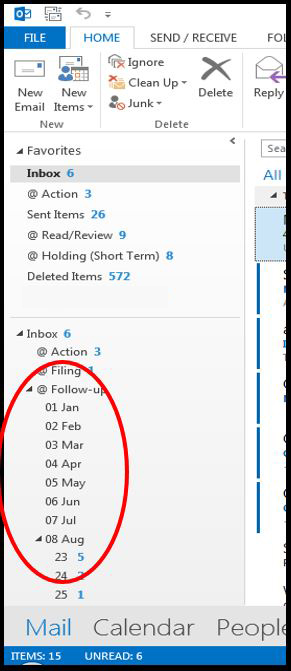
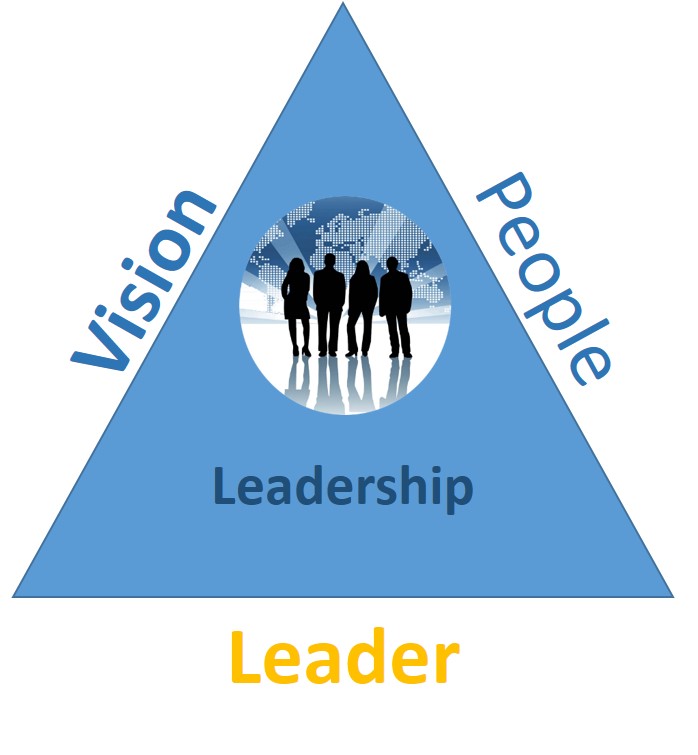

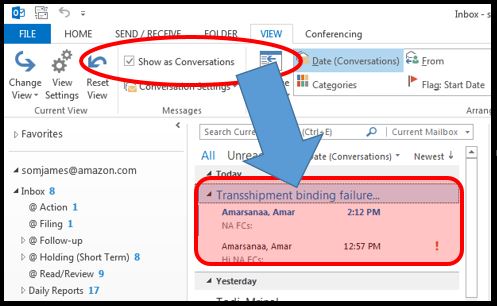 “show as conversations” feature which will consolidate an email thread together and show you the last email in the chain. This helps avoid having to read through many emails as you can usually get all caught up by reading the last one received. If you need more info, you can just read down in the last email to get what you need. When you delete or move the emails you can do so in one step versus having to do so with each individual email.
“show as conversations” feature which will consolidate an email thread together and show you the last email in the chain. This helps avoid having to read through many emails as you can usually get all caught up by reading the last one received. If you need more info, you can just read down in the last email to get what you need. When you delete or move the emails you can do so in one step versus having to do so with each individual email.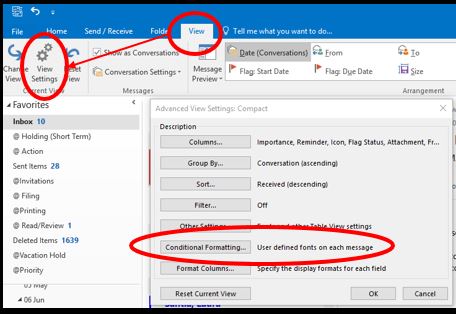 incoming emails from certain people. You can bold them, increase the font size, or change the colour of their emails so they really stand out in your inbox. I use
incoming emails from certain people. You can bold them, increase the font size, or change the colour of their emails so they really stand out in your inbox. I use 
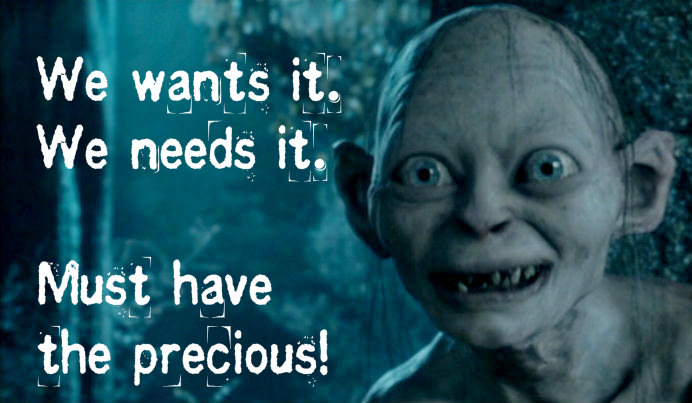 we are, how much money we have, how successful, or how high up the corporate ladder we are, is time. We all have the same amount of time in any given day! Time is finite. So, we should treat it accordingly. Do you protect your time like it is “my precious!” ? If you don’t have complete control over your schedule, then take it back today! Every minute you spend on something is a minute of your life you will never get back! That’s the way you need to look at it. This is one thing a leader needs to be very selfish about. After all, it is your life! You should spend time on the things that are important to you or are necessary for the role you play. Otherwise, you need to seriously question each item in your schedule.
we are, how much money we have, how successful, or how high up the corporate ladder we are, is time. We all have the same amount of time in any given day! Time is finite. So, we should treat it accordingly. Do you protect your time like it is “my precious!” ? If you don’t have complete control over your schedule, then take it back today! Every minute you spend on something is a minute of your life you will never get back! That’s the way you need to look at it. This is one thing a leader needs to be very selfish about. After all, it is your life! You should spend time on the things that are important to you or are necessary for the role you play. Otherwise, you need to seriously question each item in your schedule.